Getting an HRV reading on your Apple Watch is as easy as taking a few deep breaths.
With watchOS 4, Apple introduced a number of new heart rate metrics for the Apple Watch to track, including one called the HRV (Heart Rate Variability) average.
In short, tracking your HRV allows you to learn more about your body's autonomic nervous system — these are your internal flight/flight and rest/digest triggers, which help manage your stress throughout the day. You can learn more about why it's an interesting measurement in a deep dive I did on the subject for iMore, but what about tracking it on your Apple Watch? It's not quite as straightforward as opening the Heart Rate app (though it is pretty simple once you know where to go).
Heart Rate Variability (HRV): What is it, and why does the Apple Watch track it?
How your Apple Watch monitors HRV
When you first put your Apple Watch on for the day, you'll trigger an HRV morning reading; the wearable monitors your heartbeat steadily for one minute, then uses under-the-hood calculations* to come up with your HRV average, displayed as ms (milliseconds) in the Health app for iPhone.
*Apple currently uses SDNN to track HRV in the Health app. This average is useful to get a basic idea of your nervous system's patterns, but Apple doesn't yet offer a more detailed look at any other time- or frequency-based HRV data (though it does store your beat-to-beat readings and timestamps).
You can also force an HRV reading at any time by starting a Breathe session on your Apple Watch, though there's no official way to check your readings afterward on the wearable itself — you have to go to the Health app to view your HRV measurement.
How to manually monitor your HRV on Apple Watch
- Get in a place where you can be still for a minute; sit straight up or lie down on your back.
- Open the Breathe app on your Apple Watch.
- Press Start.
-
Go through the Breathe session.
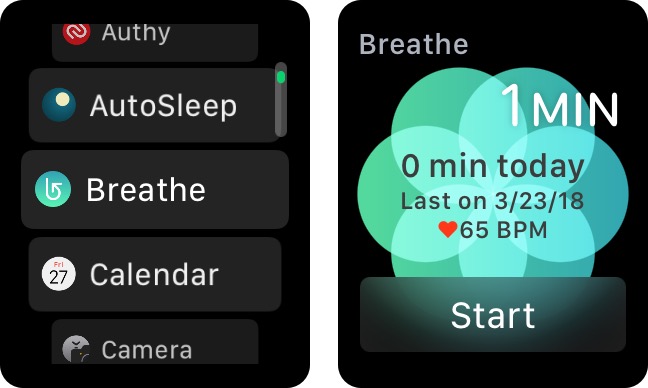 Note: Because of the way the Apple Watch's sensors work, it's important that you stay still while you take your measurements.
Note: Because of the way the Apple Watch's sensors work, it's important that you stay still while you take your measurements.
Once you've finished your Breathe session, you can view your HRV score on your iPhone.
- Open the Health app on your iPhone.
- Select the Health Data tab.
- Tap on the Heart subsection.
-
Select Heart Rate Variability.
Here, you can view your HRV scores by Day, Week, Month, or Year. You can also tap on Show All Data to see your daily scores and beat-to-beat measurements.
Any questions?
Let us know in the comments.
from iMore - The #1 iPhone, iPad, and iPod touch blog https://ift.tt/2JBv1p6

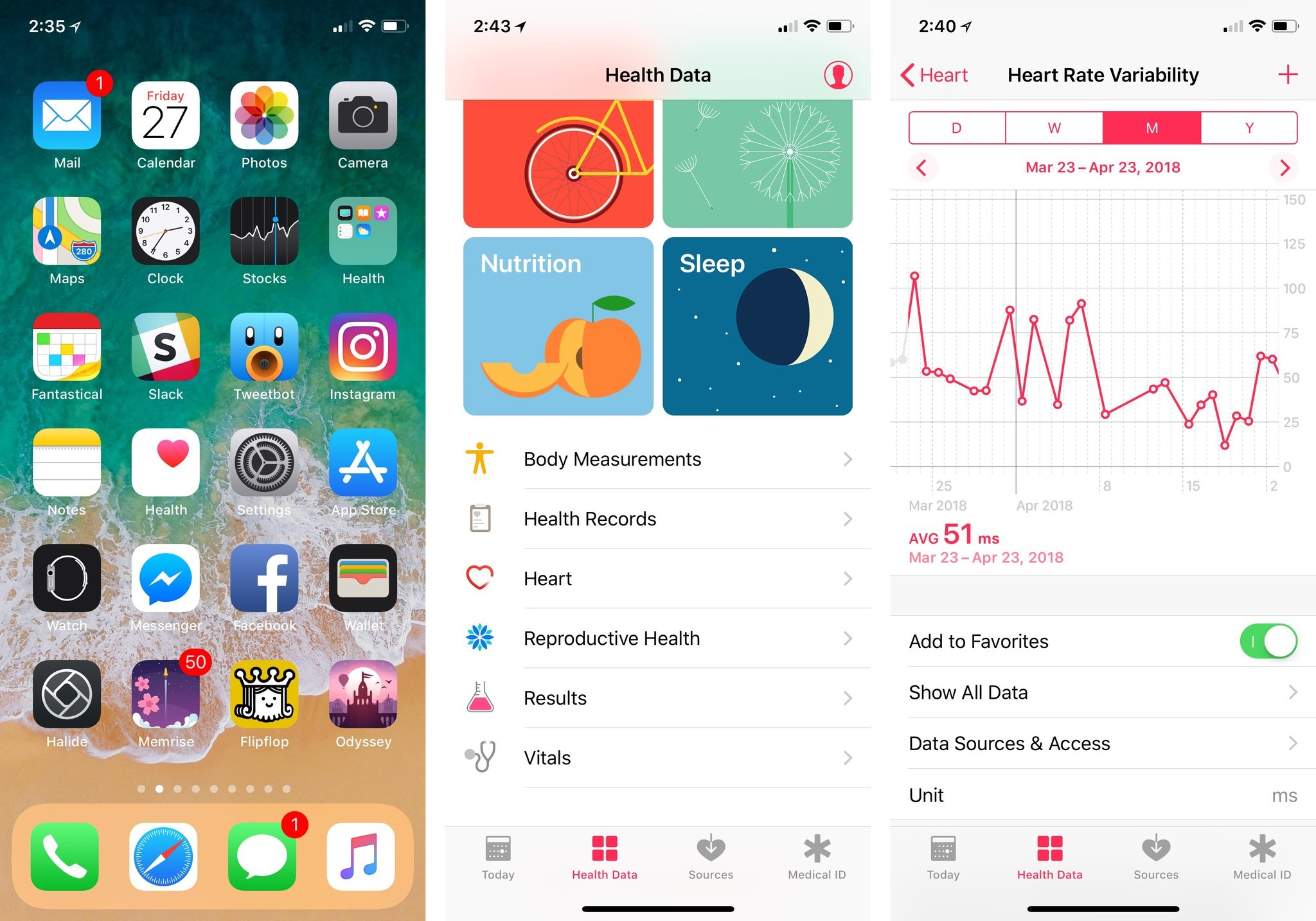
Comments
Post a Comment