Oh, Snapchat — love of my life, queen of wasting time, protector and keeper of the almighty screenshot.
When Snapchat first started, one of its biggest selling features was that no matter what snaps you sent out — scandalous, saucy, sexy, silly, stupid, or otherwise — recipients would not be able to screenshot or store your snap without your knowledge (raise your hand if you and your significant other have ever had a fight over screenshotting snaps. Just me? Oh … OK, then … awkward).
Quite literally since the first day the app launched, there have been people trying to get around Snapchat's anti-screenshot feature any way they can, and they're absolutely not alone. It seems like almost everyone is asking the same question: How the hell can I screenshot on Snapchat without being detected (and then looking like a total creep)?
Here are a few ways that you may be able to get away with questionable-quality screenshots in Snapchat without being detected (note the may in that sentence) and one sure-fire way to screenshot in super-secret.
Just use another phone
If you're really desperate to capture and preserve someone else's snap, pick up your tablet or your friend's phone to capture the snap-tastic footage.
Don't bother taking pictures, but, rather, record a video of the snap. Be sure to start recording before you tap on the snap to open it so you catch the whole thing.
When you "screenshot" Snapchats this way, your quality isn't going to be great. It all depends on whether you can keep your hands steady enough to capture decent footage, and the quality of the phone's camera you're using to record the snap.
Delay the screenshot notification
Simply load up Snapchat, go to the snap you want to open and make sure it loads completely (you can tell a snap is loading if the icon beside a name isn't a solid square, but more like a little swirl). Turn off your WiFi, your Bluetooth, your cellular data and everything else that keeps your phone connected, and then turn on Airplane Mode. Then, go back to that snap, tap on it, take your screenshots, wait around 30 seconds, and turn your connections back on.
While testing this technique out, it seemed like a fool-proof plan that would allow you to take screenshots the traditional way on Snapchat without the other person finding out. But nope — this technique just delays the screenshot notification that the other person would receive.
The person who's been screenshotted shouldn't receive a pop-up notification that someone's screenshotted their snap, and shouldn't see Snapchat's screenshot indicator (a double-arrow icon) for a few minutes.
To be fair, if the person you're screenshotting is super unobservant, then you could probably get away with screenshotting their snaps! But beware – they may figure out later down the line what you've done.
QuickTime Screen Capture
QuickTime's screen capture feature is probably the only guaranteed way to capture high-quality Snapchat videos or pictures. It isn't the simplest technique to use, but it's for sure the most efficient!
All you have to do is connect your iPhone to your computer, open up QuickTime player, and choose File » New Movie Recording in the menu bar. Once the screen loads, hover your mouse beside the recording button. Clicking the small arrow that appears will show different recording options; you want to choose your phone as the Movie Recording input. It's typically near the top of the list.
You'll know it's working when your phone screen literally appears as-is on your computer screen. All that's left is to hit record, go to Snapchat, and start recording all the snaps and stories you want!
The quality from the QuickTime screen capture is really phenomenal, so you can pause and play snaps, pick the perfect images to screen capture, and much more.
How do you #SecretSnapchatScreenshot?
Is there a technique you've used for secret Snapchat screenshots that works like a charm? Let us know your pro tips for creepin' and we'll be sure to try them out!
from iMore - The #1 iPhone, iPad, and iPod touch blog http://ift.tt/2rDpLZv
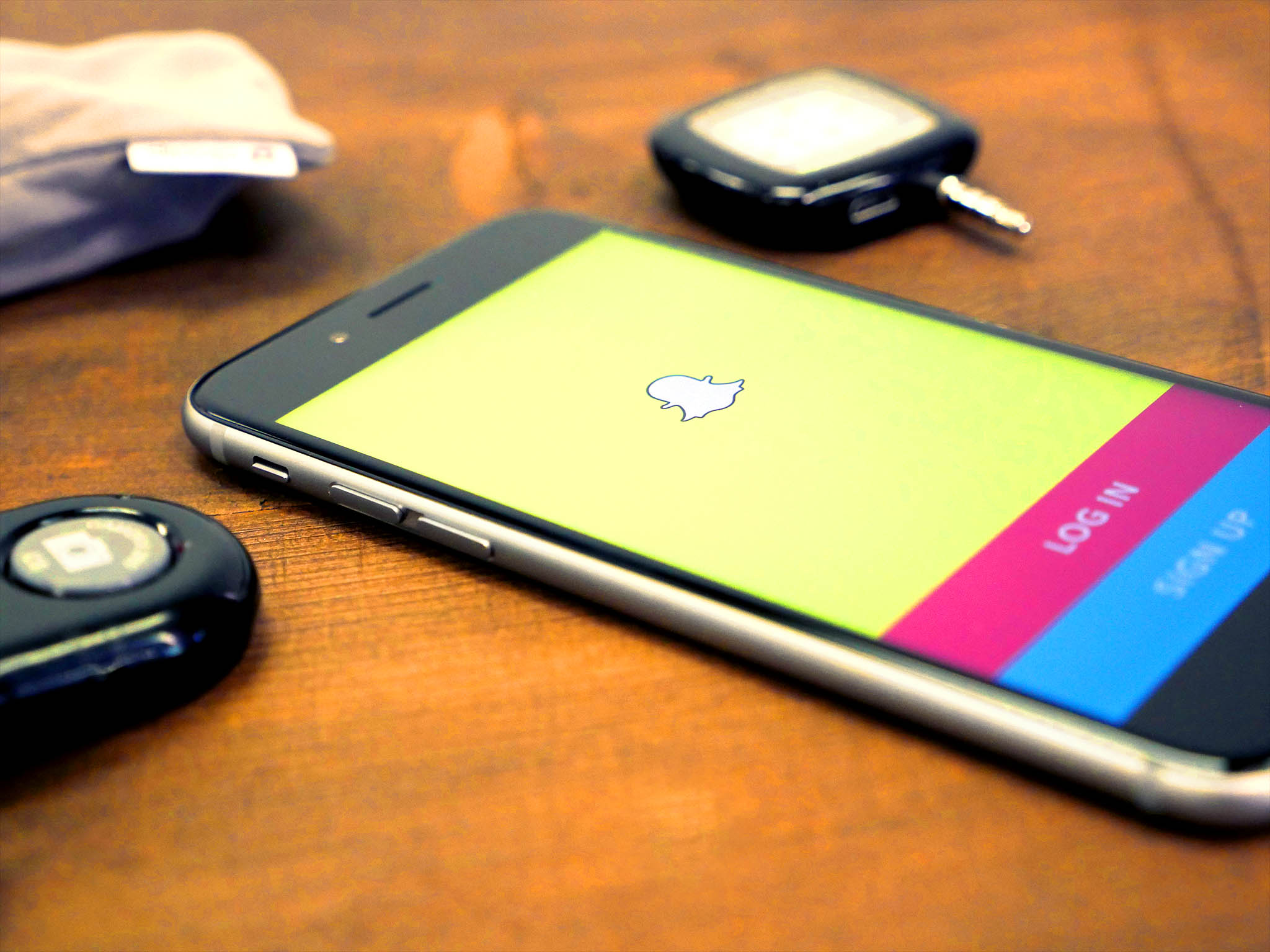

Comments
Post a Comment