Want to put your Live Photos to good use? Weave them together into delightful stories using Snapthreads.
If you're a fan of capturing life's best snippets with Live Photos but struggle to figure out what to do with them once you've collected them, you're not alone. They look fantastic as wallpapers, of course, and they're fun to look at and pretend you're perusing a Harry Potter newspaper, but sharing them in a pleasant way is kind of tough — especially because they're only about three seconds long. Enter Snapthreads. Originally started as a way to combine Snapchat videos, Snapthreads allows you to weave your Live Photos and videos into one cohesive little movie that's perfect for sharing with friends and followers alike.
- Snapthreads - $1.99 - Download now
Creator Becky Hansmeyer announced on her website earlier this week that version 1.5 of Snapthreads has officially launched, bringing with it a multitude of improvements that make it as easy as possible to compile your three-second memories and standard videos into nifty short films with little to no real editing experience. It's all incredibly intuitive and quick, and the "time spent" to "end result" ratio is pretty satisfying.
How does it work?
As I've said, Snapthreads itself is really pared down, making it fairly easy to understand. When you launch the app, it automatically pulls up all Live Photos and videos in your Camera Roll. If you'd like to view only the Live Photos in a specific album, you can do that by tapping the little albums icon in the top right-hand corner. Once you've found the content you'd like to include in your video timeline, all you need to do is tap on them to select them and then tap the checkmark button (also in the top right-hand corner) when you've finished.
After selecting your content, you should be returned to the app's main UI. Here, you'll see a preview of your video. Above it, you'll see a button that you can tap to change your video's aspect ratio to square, portrait, or landscape. Underneath your preview, you'll see a play button, a scrubber, and a thumbnail timeline of the Live Photos and videos you chose. If you'd prefer the clips be in a different order, you can rearrange them by tapping, holding, and dragging them around to your heart's content. The preview of your video draft will automatically change to reflect the current timeline after any time you rearrange your clips, too, so you don't have to worry about wondering whether or not your sequence looks pleasant.
If you have a Live Photo or video that ends a little after you'd like it to, you can also trim those individual components to make sure they look their best. You do this by tapping on the thumbnail of whichever Live Photo or video you'd like to trim, and selecting the icon featuring scissors from the menu that pops up. With this menu you can also mute the audio of an individual clip or delete it entirely.
Want to overlay some music to really give your mini-movie impact? Snapthreads has you covered on that front, too. If you tap the little music note in the top menu bar, you can choose to add music from your library to your creation. You can also choose from a collection of public domain stock music that the app already has pre-loaded. If you'd like, you can also add titles to your film for a little professional flair by tapping on the small "T" icon next to the music note.
Now that I've created a masterpiece, how do I share it?
Once you've finished assembling your video, just tap the export button in the top right corner of the app's main UI to save it to your Camera Roll. From there, you can share it wherever you please! And because you can alter the aspect ratio, you can make sure your movie will look good on any social media platform from Snapchat to Instagram.
Now, go forth and chronicle your adventures.
Thoughts?
Do you feel that Snapthreads is a useful tool for sharing Live Photos? Do you think apps like this will actually convince you to start actually taking Live Photos on purpose if you don't already? Sound off in the comments!
from iMore - The #1 iPhone, iPad, and iPod touch blog http://ift.tt/2DQEsCO
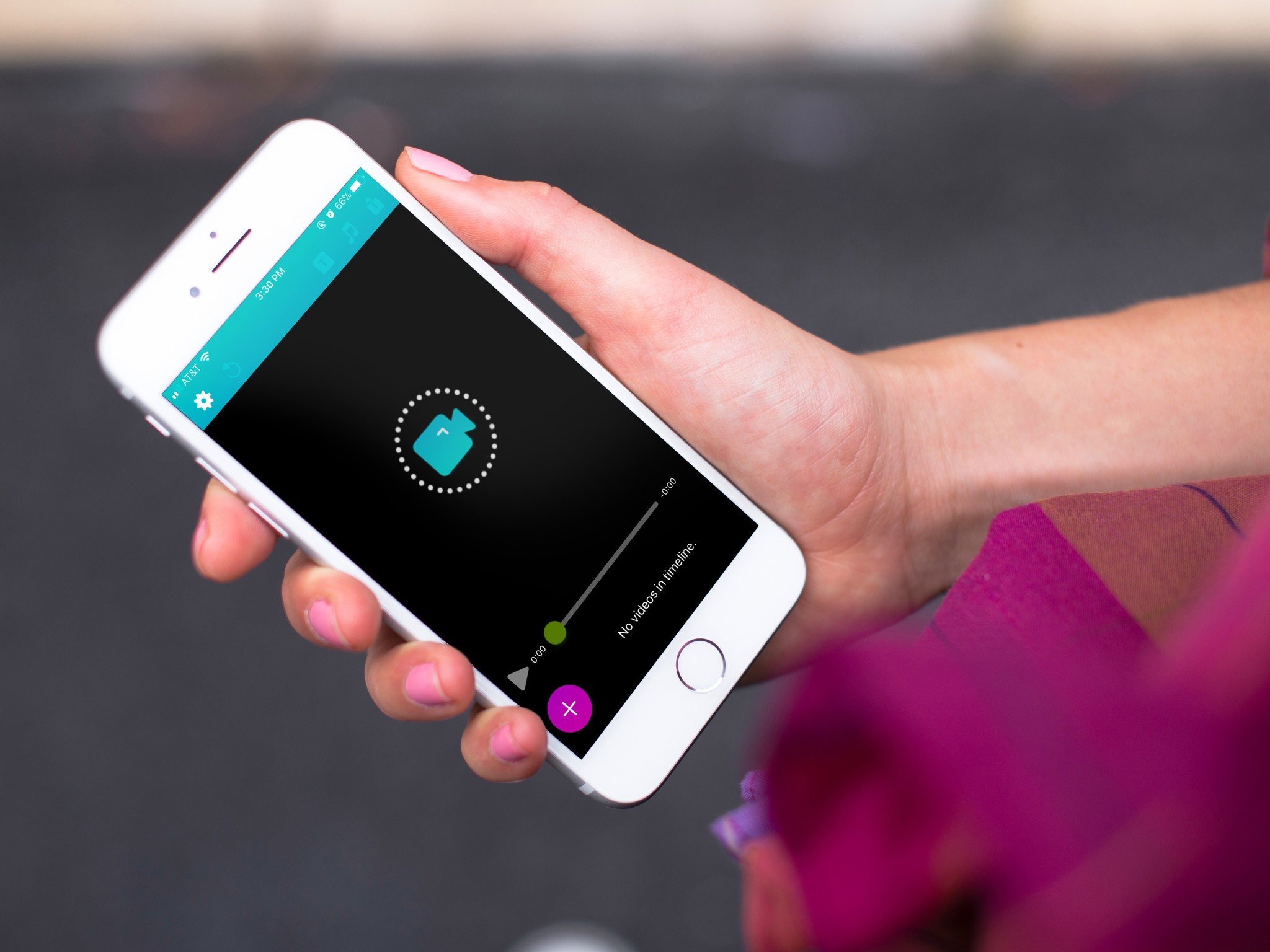
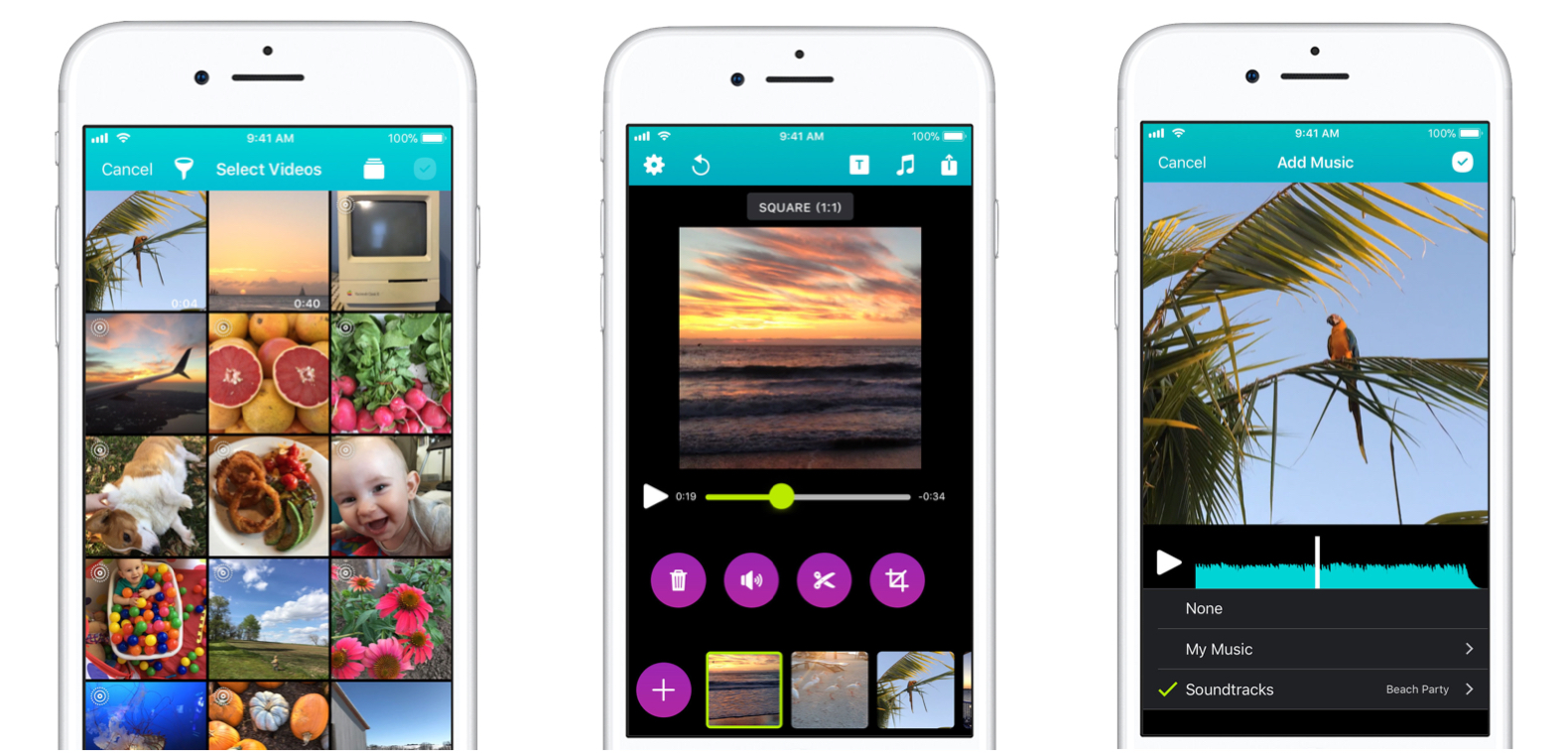
Comments
Post a Comment